Lucky for you, the Android OS has a native way to set up your VPN. It can be done straight from the settings. In this post we are going to show you how it’s done, but first let’s tell you a bit about VPNs.
What is a VPN and why should I use it?
A VPN is a system in which computing devices can reroute internet traffic through a server or computer located anywhere in the world. The main reason for doing this is security. When a company or user can reroute its traffic and hide it from local networks, it becomes harder for intruders to snoop through any files or delicate information.
Other people also use it for hiding their location and unlocking geographically restricted services. For example, Netflix or Hulu may not be available in a country you visit. Using a VPN that reroutes you web surfing to a USA computer would then allow you to use said websites.
There are a few types of VPN protocols supported by Android. These would be PPTP, L2TP and IPsec. You can find a fuller explanation of what each means in the post showing up right below this paragraph. It also includes a full explanation of what VPN is, just in case you are looking to really dig into some good VPN literature.
How to set up a VPN from the Android settings
- Unlock your phone.
- Open the Settings app.
- Under the “Wireless & networks” section, select “More”.
- Select “VPN”.
- On the top-right corner you will find a + sign, tap it.
- Your network administrator will provide you with all your VPN information. Simply select your desired protocol and enter all the information.
- Hit “Save”.
You can connect by going back to the VPN settings and selecting your VPN of choice. You will be asked to enter a username and password.
You can also hit the 3-dot menu button to set your VPN to always be on.
Note: Not all Android devices are the same, so your settings menu may look a bit different. If you’re experiencing any difficulties, let us know in the comments and we’ll do our best to help you out.
There are also applications!
Not liking the native way to set up a VPN? There are also applications and services out there that automate the process.
[Price: $8.32 per month (Yearly package)]
Virtual Private Networks (VPNs) are among the best security tools a web surfer can have. You can use them to surf otherwise seedy public WiFi with more security and privacy. They can even be used to get around firewalls if your work has, say, Facebook blocked. Many people use them to overcome regional restrictions with various types of content as well. Whatever the reason, VPNs are powerful and popular tools. Here are the best Android VPN apps and free VPN apps (Spoiler alert: ExpressVPN is the clear winner)!
ExpressVPN is one of the most trusted, secure brands in the virtual private network industry, and that’s for good reason. It’s super fast and extremely safe, boasting an SSL-secured network with 256-bit encryption and, get this, unlimited bandwidth and speed. ExpressVPN has servers in 78 countries (including Hong Kong, Taiwan, Japan and others) in over 100 locations around the world, so there will always be a location near you to give you the best experience possible. What’s more, the service even has stealth servers located in Hong Kong which are specially designed to evade the GFW, making it look like you’re not using a VPN at all.
Many users around the web say they can achieve an average speed of around 6-7 mbps on the desktop. There are also a few extra bonuses thrown in that you don’t see too often in the VPN space. For starters, ExpressVPN doesn’t keep any browsing logs. All of your activities are mixed with the activities of other users as well, so it’s pretty near impossible to single out a user’s activity.
ExpressVPN has Android, iOS, Mac, and Windows applications, which are all really well done. At least for the mobile apps, you can easily connect on demand so it’s not constantly running in the background, taking up precious battery life. This is especially helpful in China as cellular data networks don’t always provide the strongest connection.
As for pricing, you’ll get the best savings (35%) with the 12 month plan at $8.32 per month. But no matter which pricing tier you choose, you’ll have access to all ExpressVPN apps, 24/7 customer support and high-speed unlimited bandwidth.
ExpressVPN is the best all-around VPN for a reason, so if you’re not convinced, we recommend you take advantage of their 30-day money-back guarantee.
30-day money-back guarantee
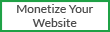





0 on: " How to set up a VPN on Android"