Windows 10 has been publicly available for long enough that the majority of computer and mobile device users should have started to take at least an interest in the platform, no matter how small that interest may be. Microsoft is keen to get as many people as possible embarking on, and upgrading to, a Windows 10 journey across a wide array of device types. Rather than simply relying on individuals to go through the process of purchasing or upgrading to the platform, and installing it on their hardware to interact with it, the company has published a new “Windows 10 Demo” website to give us a quick glimpse into how certain tasks are accomplished on the latest version of the iconic Windows OS.
Once upon a time, such was the popularity of Windows that Microsoft would simply release a new desktop version and rely on those running older versions of the operating system to purchase it and upgrade. However, with the unprecedented growth of Apple’s Mac and the OS X platform, along with the fact that Windows 10 is actually a highly converged platform available across multiple device types, Microsoft clearly now feels the need to offer additional outlets showing off the power and ease-of-use that comes with Windows 10. That’s where this “emulator” website fits in.
The new service contains a visual of some hardware depending on the type of device chosen. Those visiting the site can opt to see Windows 10 in action on a PC, tablet or Windows 10 Mobile on a phone. As you might have guessed, the main visual that houses the software demo changes depending on that selection. The user then has multiple options available under a What would you like to do? menu on the left side of the web portal.
This includes choices such as Work across my devices, Personalize my tablet, Take and share photos, and Find my way with maps. Selecting one of these options then produces a secondary list of contextual options before playing a video of how the feature works on the chosen device type.
Once it’s finished, the page then pops up a new overlay that has related videos and features that the user might like based on his or her previous choice. After interacting with the different features and seeing exactly what Windows 10 can do across multiple hardware types, there is an Upgrade to Windows 10 option that lets users go through the process of getting their hands on the platform.
Check it out for yourself over at microsoft.com/en-us/windows/emulator and see if it sways you in the direction of Windows 10.
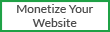





0 on: "Before You Try Upgrading Windows 10 On PC, Tablet, Phone Why not Try Microsoft’s Online Emulator First"