Here’s a list of top 5 power user tips and tricks every iPhone user should know about when it comes to day to day usage.
Here Are Top 5 Power User Tips And Tricks To Enhance Your iPhone Experience
The iPhone is an extremely powerful device in terms of performance and what it is capable of doing, if you have the right apps / utilities installed. Granted, it lacks in a few areas where its Android counterpart shines immensely, but you can’t rule out the fact that Apple’s mobile operating system + smartphone combo packs a solid punch and stands firmly among the big guns out there in the mobile space. And while some may believe that there’s nothing much to it when it comes to using an iPhone, today we’ll highlight a bunch of power user tips and tricks – 5 of them to be precise – which they can utilize to take their iPhone using experience even further.
Clear Your iPhone’s RAM In A Snap
A little known feature, but you can actually clear your iPhone’s RAM in a snap without having to force restart your iPhone. Follow the steps below on how to do so:
Press and hold the Power button till you see the ‘Slide to Power off‘ screen.
Let go of the Power button.
With the ‘Slide to Power off’ screen in view, now press and hold the Home button till the screen goes away.
When the screen goes away, your iPhone will clear out the RAM and things will feel fresh and snappy. And this is a particularly good tip to know about if you happen to have an older iPhone at hand with 1GB of RAM onboard.
Multitask Using 3D Touch On iPhone 6s
If you have the latest iPhone 6s or iPhone 6s Plus handset, then you multitask like an absolute pro without ever having to double press the Home button. Simply deep press on the left hand corner of the display and you’ll get a peek of the last used app on the display. Swipe towards the right of the display and you’ll jump straight into that app. Cool isn’t it?
Force Restart An Unresponsive iPhone In A Jiffy
Rather than scrambling to get things right again, you can actually force restart an iPhone to get the ball rolling again. Simply press and hold the Power + Home buttons on an unresponsive iPhone till the screen goes black, and as soon as you see the Apple logo at boot-up, let go of the buttons.
Set Custom Vibrations For Specific Callers
The vibration pattern on the iPhone feels the same regardless of who is calling. But you can take things up a notch by customizing the vibration for a specific caller. In order to set this up, go toSettings > Sounds > Ringtone > Vibrations > Create New Vibration. Now tap away to form a specific vibrating pattern and save that to be used with any contact.
Use Head Movements To Control Your iPhone
As outlandish it may sound, but you can actually use your head movement to control certain aspects of iOS. The process of setting this up is a little tricky and we have a separate guide outlining how you can go about it, so be sure to check it out here.
While some may think that the above list is a tad bit short when it comes to power user features, but don’t worry, we’ll be back with more on a time to time basis.
Nak Jimatkan Masa Menyeterikakan Baju ? Cuba Tip dan DIY ini Oleh Puan
Afnee Baker
-
Menariknya menerusi tips gosok baju ini, anda akan dapat menggosok
kedua-dua bahagian serentak! Tak perlu nak diterbalikkan lagi. Sebab itulah
ia dapat sia...
9 years ago
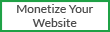





0 on: "Top 5 Power User Tips Every iPhone User Should Know About – List"