Ever since you followed along last week’s Android customization post, turning on data compression in Chrome, you’ve had data to spare. We can think of no better way to use up that extra data than to share it with your other devices – let’s look at creating an Androidhotspot, that is, a mobile hotspot using your Android phone.
Warning: Please take the time to get to know your mobile carrier and the service plan you have purchased. Not all plans allow for tethering and hotspot services and may incur additional charges. Also, some carrier branded phones may have disabled hotspot capabilities altogether on your Android phone, we’ll try to get you up and running with a few techniques today, but it simply may not be possible on your device.
Before we begin
We will be looking at a couple different apps today, but our primary goal is to utilize the default Android mobile hotspot capabilities. If you are running a Nexus or GPe phone, or one of the many unlocked devices out there, there’s a good chance you are good to go.
FOXFI ON GOOGLE PLAY STOREIf you are running an older phone (pre KitKat) and do not have native mobile hotspot capabilities, I would have you download and install Fox-Fi, it’s free in the Google Play Store. The free version is intended to make sure the app works on your device, you’ll then need to dish out $7.95 for the full license, which is an additional app in the Google Play Store.
OPEN GARDEN ON GOOGLE PLAY STOREAn interesting alternative to the typical hotspot methodology is in an app called Open Garden. I’ll discuss it more below, but the social aspect to it may be what you are looking for, and it’s free in the Google Play Store.
Setup a mobile hotspot on Android
We are going to keep this super simple, truth is, if you are running stock Android, or something close to it, you have likely seen the hotspot button on your device at some point. Especially since it landed in the Quick Settings section of the Notification shade in Android Lollipop.
While the button in Quick Settings is the fastest and easiest way to turn on and off your mobile hotspot, you are going to want to take a moment to configure things before use.

Head to your main system Settings.
Hit the More button at the bottom of the Wireless & networks section, right below Data usage.
Open Tethering and portable hotspot.
Tap on Set up Wi-Fi hotspot.

Input a Network name. This is what you might know as your SSID, and it will be visible to anyone around you, so have fun, but don’t be crude. Let’s use “They’reWatching” for today.
Note that, despite my bad humor above, it is not a great idea to include special characters, like my apostrophe, in your network name, but it will still work for most devices.
Choose a Security type. I do highly recommend WPA2 AES (or PSK, if AES is not available), but you may choose None, if you just want to give internet to anyone nearby.
Assuming you made the secure choice above, enter a Password. This is the password you will have to enter on all of your other devices, and provide to friends and family if you ever let them connect. Again, being crude may not be a good idea.
Great news, the hard part is over, you need now only turn on the service and you are off and running. There is a handy toggle to do so right here in the settings, or you can use the Notification shade Quick Settings. That’s all pretty boring though, why not create a project inTasker to handle it for you? Create your Task, add Net -> WiFi Tether and toggle it on and off.
Using Fox-Fi for your mobile hotspot
Truth is, Fox-Fi is an older app, and it only really works on older devices, so why are we even bothering with it? If you are like me, you have at least one older device kicking around, and even though they are incapable of keeping up with daily tasks, they are still more than capable of providing one task at a time, like acting as a mobile hotspot.

I won’t bother you with step-by-step here, just know that you’ll want to be running an older phone. I’ve got an Android 2.3.3 Gingerbread device running today. You’ll want to setup a Network name and Password, then go ahead and turn it on.
Be sure to hit the Google Play Store listing for FoxFi to see what newer devices are supported by the app. Also, there are USB and Bluetooth tethering modes available in the app, so you are not completely out in the cold if the actual Wi-Fi hotspot doesn’t work.
Using Open Garden for your mobile hotspot
Open Garden is now a provider of a number of apps and services mostly centered around internet connectivity on your Android devices. Their namesake app, Open Garden: Internet Sharing, also has issues with versions of Android beyond 4.2, but offers a completely unique approach, sharing with strangers.

Operating mostly over Bluetooth, Open Garden creates a peer-to-peer mesh network between your device and all other nearby Open Garden equipped devices. In your own home, this will allow your phone to connect to your tablet to provide internet. In a crowded coffee shop, however, all phones and tablets mesh together, with internet collectively being provided by you and all other enabled phones in the connection.
Do not confuse Open Garden for a super secure personal hotspot, others can mesh in and you may run out of data pretty quick. Please keep tabs on your data usage.
What’s next
There are a bunch of great apps in the Google Play Store that provide these and similar services for hotspot and tethering. Please do not think that our two apps today are the latest and greatest apps out there, we just wanted to think outside the box a little. From there, do keep in mind that with Android 4.2 and newer, Android security has changed things up, making it difficult for non-root apps to properly offer WiFi hotspots, your best bet is to use the default Android or carrier tool, if your device has one equipped.
It is also important to keep security in mind when using a mobile hotspot. You should be able to trust the hotspot that you’ve created for yourself, but if you are connecting to other networks, you may consider a VPN Proxy service. We’ve looked at a number before, includingHotspot Shield.

We are going to keep this super simple, truth is, if you are running stock Android, or something close to it, you have likely seen the hotspot button on your device at some point. Especially since it landed in the Quick Settings section of the Notification shade in Android Lollipop.
While the button in Quick Settings is the fastest and easiest way to turn on and off your mobile hotspot, you are going to want to take a moment to configure things before use.
Head to your main system Settings.
Hit the More button at the bottom of the Wireless & networks section, right below Data usage.
Open Tethering and portable hotspot.
Tap on Set up Wi-Fi hotspot.
Input a Network name. This is what you might know as your SSID, and it will be visible to anyone around you, so have fun, but don’t be crude. Let’s use “They’reWatching” for today.
Note that, despite my bad humor above, it is not a great idea to include special characters, like my apostrophe, in your network name, but it will still work for most devices.
Choose a Security type. I do highly recommend WPA2 AES (or PSK, if AES is not available), but you may choose None, if you just want to give internet to anyone nearby.
Assuming you made the secure choice above, enter a Password. This is the password you will have to enter on all of your other devices, and provide to friends and family if you ever let them connect. Again, being crude may not be a good idea.
Great news, the hard part is over, you need now only turn on the service and you are off and running. There is a handy toggle to do so right here in the settings, or you can use the Notification shade Quick Settings. That’s all pretty boring though, why not create a project inTasker to handle it for you? Create your Task, add Net -> WiFi Tether and toggle it on and off.
Using Fox-Fi for your mobile hotspot
Truth is, Fox-Fi is an older app, and it only really works on older devices, so why are we even bothering with it? If you are like me, you have at least one older device kicking around, and even though they are incapable of keeping up with daily tasks, they are still more than capable of providing one task at a time, like acting as a mobile hotspot.
I won’t bother you with step-by-step here, just know that you’ll want to be running an older phone. I’ve got an Android 2.3.3 Gingerbread device running today. You’ll want to setup a Network name and Password, then go ahead and turn it on.
Be sure to hit the Google Play Store listing for FoxFi to see what newer devices are supported by the app. Also, there are USB and Bluetooth tethering modes available in the app, so you are not completely out in the cold if the actual Wi-Fi hotspot doesn’t work.
Using Open Garden for your mobile hotspot
Open Garden is now a provider of a number of apps and services mostly centered around internet connectivity on your Android devices. Their namesake app, Open Garden: Internet Sharing, also has issues with versions of Android beyond 4.2, but offers a completely unique approach, sharing with strangers.
Operating mostly over Bluetooth, Open Garden creates a peer-to-peer mesh network between your device and all other nearby Open Garden equipped devices. In your own home, this will allow your phone to connect to your tablet to provide internet. In a crowded coffee shop, however, all phones and tablets mesh together, with internet collectively being provided by you and all other enabled phones in the connection.
Do not confuse Open Garden for a super secure personal hotspot, others can mesh in and you may run out of data pretty quick. Please keep tabs on your data usage.
What’s next
There are a bunch of great apps in the Google Play Store that provide these and similar services for hotspot and tethering. Please do not think that our two apps today are the latest and greatest apps out there, we just wanted to think outside the box a little. From there, do keep in mind that with Android 4.2 and newer, Android security has changed things up, making it difficult for non-root apps to properly offer WiFi hotspots, your best bet is to use the default Android or carrier tool, if your device has one equipped.
It is also important to keep security in mind when using a mobile hotspot. You should be able to trust the hotspot that you’ve created for yourself, but if you are connecting to other networks, you may consider a VPN Proxy service. We’ve looked at a number before, includingHotspot Shield.
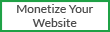





0 on: "How to setup mobile Hotspot on Android"